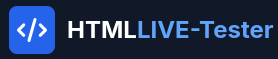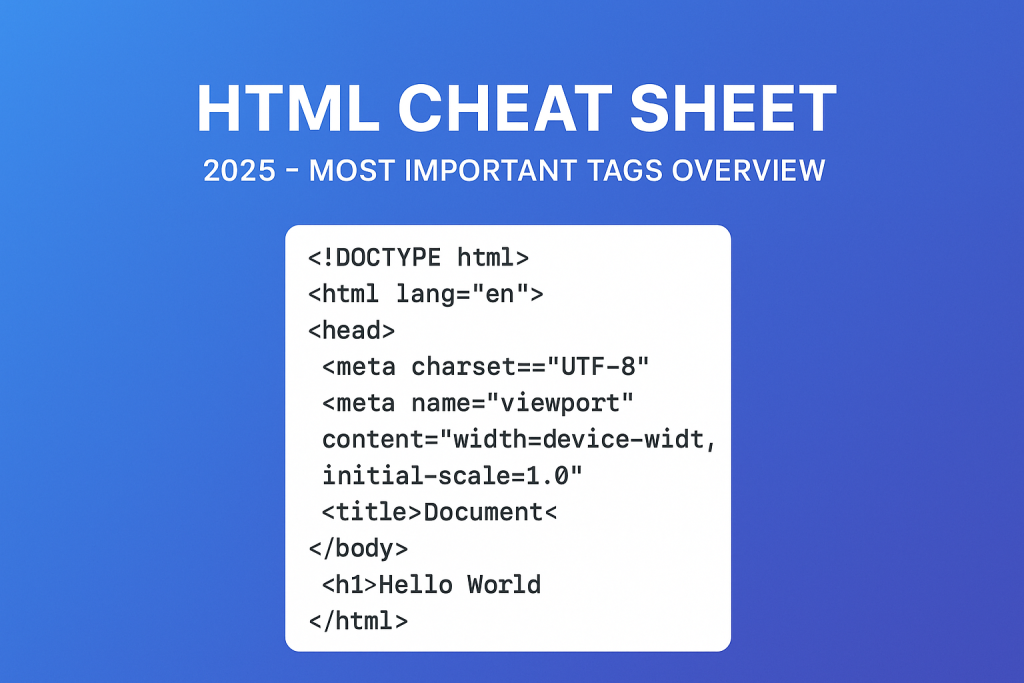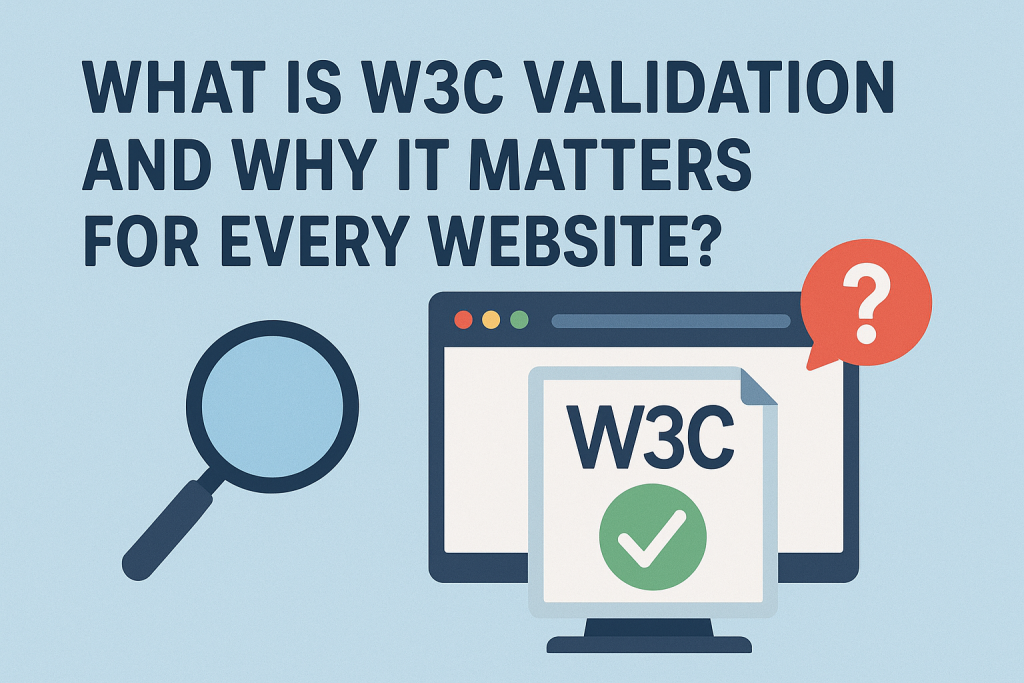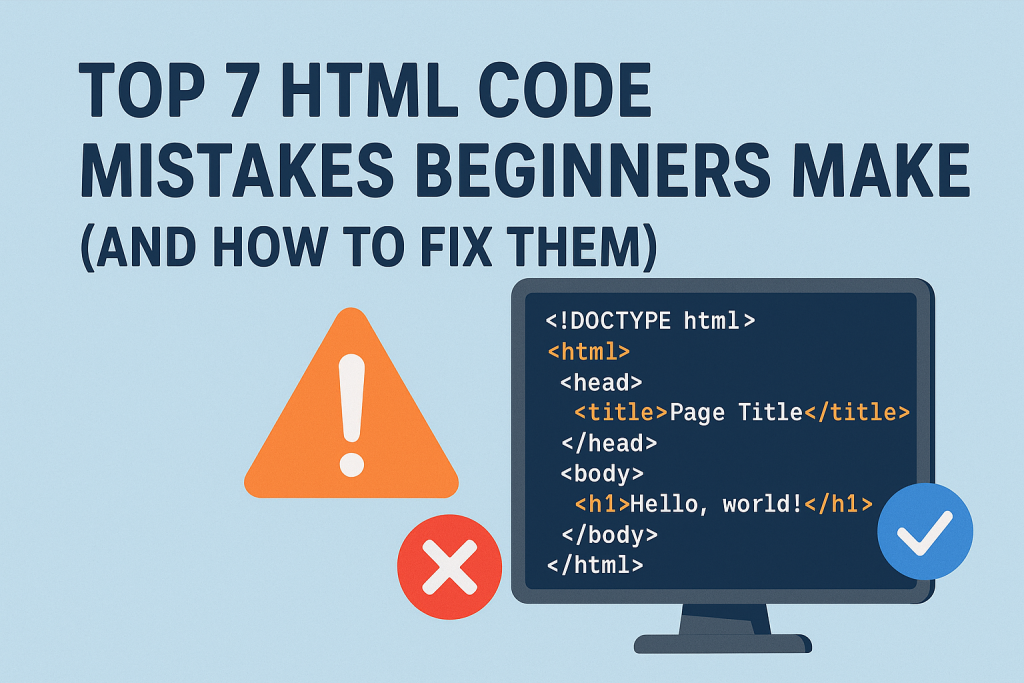
Alright, let’s have a real talk. You’re learning HTML. It’s exciting! You’re typing out tags, saving files, and hitting refresh in your browser to see your creation come to life. It’s pure magic. But then, something looks off. The image is huge, the text is doing something weird, or your page looks empty on Google.
Chances are, you’ve stumbled into one of the classic traps that snag every single beginner—myself included, way back when. These aren’t huge, catastrophic errors. They’re little habits that seem to work at first but will absolutely cause you headaches later on.
The goal here isn’t to make you feel bad about these mistakes. It’s the opposite! Spotting these early is like getting a cheat code. It instantly makes your code cleaner, your websites stronger, and your life easier. So, let’s break down the top seven HTML slip-ups and, more importantly, how you can fix them for good.
Mistake 1: Treating the <title> Tag Like an Afterthought
You know that text in the browser tab that usually says “Document” or “Untitled” on a new project? Yeah, that’s the <title> tag, and leaving it blank is like building an amazing shop and then forgetting to put a sign above the door.
Why it’s a bigger deal than you think:
- Google hates it. Seriously, this is one of the first things search engines look at to figure out what your page is about. A missing or weak title is basically telling Google to ignore you.
- People get lost. If a user has ten tabs open and yours just says “Document,” which one do you think they’re closing first?
- It just looks… sloppy. It’s the fastest way to scream “I’m a total newbie!”
The Fix: Make it Meaningful
Every single page on your site needs a unique, descriptive title. Think of it as the headline for that specific page.
- Keep it short and sweet: Aim for about 50-60 characters so it doesn’t get chopped off in the search results.
- What’s in it for them? Tell the user exactly what they’ll find on that page. Include your main keyword, but make it natural.
- A good format: “Page Topic – Your Site Name” works wonders.
Instead of this:
<title>My Cooking Blog</title>Try this:
<title>10-Minute Easy Pasta Recipes - Quick Bites Blog</title>See the difference? One is vague, the other tells you everything.
Mistake 2: Ignoring the Magic of the Meta Description
This one lives right next to the title tag in the <head> section. It’s that little paragraph of text that shows up under your title in Google search results. So many beginners just skip it, which is a massive missed opportunity.
Why skipping it hurts you:
If you don’t write one, Google will just grab a random snippet of text from your page. It might be a weird sentence from your menu bar! You’re handing over control of your first impression to a robot. A good description won’t directly boost your ranking, but a bad one (or none at all) will definitely hurt your chances of getting a click.
The Fix: Write a Mini-Advertisement
This is your chance to convince someone to click on your link instead of the one below it.
- Length matters: Try to keep it under 160 characters.
- Be compelling: Summarize the page and make it sound awesome. Use action words like “Learn,” “Discover,” or “Find out.”
- No clickbait: Deliver on the promise. If your description says “learn the secret,” your page better contain that secret.
A great example:
<meta name="description" content="Struggling with weeknight dinners? Discover our top 10 pasta recipes that are legitimately easy, require minimal ingredients, and will be on your table in 10 minutes or less.">Mistake 3: Using <b> and <i> Out of Habit
This is a super common one. You want something bold, so you slap <b> around it. You want something italic, so you use <i>. Visually, it works. But underneath, you’re using the wrong tools for the job.
Here’s the problem: HTML is about meaning, not just looks. The <strong> tag means the text has strong importance. The <em> tag (for emphasis) means the text needs stress to change the feeling of the sentence. Screen readers for visually impaired users will change their tone for these tags, giving the listener important context. They just read <b> and <i> in a normal voice, which misses the point entirely.
The Fix: Use <strong> and <em> for Meaning
Save <b> and <i> for when you only want a visual change and no extra meaning is needed (which is pretty rare these days).
Instead of this:
<p><b>Important!</b> The server will be down <i>all day</i> tomorrow.</p>Use this:
<p><strong>Important!</strong> The server will be down <em>all day</em> tomorrow.</p>It looks the same to you, but it’s so much more helpful to everyone else.
Mistake 4: Jamming Big Elements Inside Little Ones
This is a hierarchy mistake. HTML elements have rules. Block-level elements (like <p>, <div>, <h2>) are like big shipping containers. They take up the whole width and stack on top of each other. Inline elements (like <a>, <span>, <strong>) are like boxes inside the container. They sit next to each other in a line.
The classic error? Trying to put a block-level element (like a heading, <h3>) inside an inline element (like a link, <a>). You can’t put a shipping container inside a small box! The browser will freak out and your code won’t validate.
The Fix: Keep Your Containers Straight
Inline elements go inside block-level elements. Always. To make a whole block a link, you style the link with CSS to behave like a block.
This is wrong and will break things:
<!-- Don't do this! -->
<a href="article.html">
<h3>The Title of My Amazing Article</h3>
</a>This is the right way to do it:
<h3>
<a href="article.html" style="display: block;">The Title of My Amazing Article</a>
</h3>That display: block; bit of CSS is the magic that makes the link fill the whole space, making the whole heading clickable.
Mistake 5: Leaving Your Images Mute (Forgetting Alt Text)
The alt attribute in an image tag is not a “nice-to-have.” It’s essential. This text describes the image for people who can’t see it and for search engines.
Why leaving it blank is a fail:
- It’s inaccessible. Screen readers have nothing to read aloud, making your site useless for visually impaired visitors.
- It’s bad for SEO. Google uses alt text to understand your images. Want your pictures to show up in Google Image search? This is how.
- It hurts UX. If the image fails to load, the alt text appears in its place, giving users context.
The Fix: Describe Every Single Image
Never, ever have an <img> tag without an alt attribute.
- Is it important? Describe it concisely:
alt="A fluffy white cat sleeping in a sunbeam" - Is it just decorative? If it’s a purely visual flourish, tell screen readers to skip it with empty alt text:
alt="" - Is it a button? Describe its function:
alt="Search"oralt="Submit Form"
Mistake 6: Being Sloppy with Closing Tags
HTML5 is pretty forgiving. Sometimes if you forget to close a tag, the browser will try its best to figure it out and the page might still look okay. This is a trap! Don’t rely on it.
Why it’s a bad habit: This is how layouts get mysteriously broken. The browser guesses wrong about where your tag ends, and suddenly half your page is bold, or a link doesn’t work. It makes your code a nightmare to debug later.
The Fix: Be Neat and Tidy
Get into the habit of closing your tags properly, right from the start.
- For most tags: Open
<p>, close</p>. - For self-closing tags: Elements like
<img>,<br>, and<meta>don’t need a separate closing tag. Just write them as<img src="photo.jpg" alt="a photo">.
Clean code is predictable code. It does what you tell it to, not what it thinks you meant.
Mistake 7: Using Stuff Your Grandpa Used (Deprecated Tags)
If you’re learning from a reeeeally old tutorial, you might see tags like <font> or <center>, or attributes like border="1" on an image. These are deprecated. This means they’ve been retired from HTML and are no longer supported.
Using them is a problem because:
- Browsers might stop supporting them, and your site will break.
- It mixes style with structure. Modern web design is all about using HTML for structure and CSS for style. Using a
<font>tag is like using a screwdriver to hammer a nail—it’s the wrong tool and makes a mess. - It marks your work as outdated.
The Fix: Use CSS for Everything Visual
- Instead of
<center>: Usetext-align: center;in your CSS. - Instead of
<font color="red">: Usestyle="color: red;"or, better yet, a CSS class. - Instead of
<body bgcolor="grey">: Usestyle="background-color: grey;"on the body tag in your CSS.
Of course. Here is a dedicated section for the outbound link that you can seamlessly insert into the article. A great place for it would be after the conclusion, framed as a “Further Reading” or “Recommended Resource” section.
Want to Dive Deeper? Here’s Your Go-To Resource
While this guide covers the common pitfalls, the world of HTML is vast. The absolute best place to verify tags, learn about attributes, and see live examples is the Mozilla Developer Network (MDN) Web Docs.
It’s a non-profit, open-source project that is maintained by a community of developers and is considered the gold standard for web technology documentation. Any time you’re unsure about a tag or want to know the absolute latest best practices, MDN should be your first stop.
You can check out their incredible HTML reference here: MDN Web Docs: HTML Elements Reference
This link will take you directly to their comprehensive list of every HTML element, complete with explanations and usage examples. Bookmark it—it will be one of your most valuable tools as a developer.
Wrapping Up: Code Smart, Not Hard
Look, making these mistakes is a rite of passage. Everyone does it. The trick is to learn from them early. By focusing on giving your content meaning with the right tags, keeping your structure clean, and always thinking about accessibility and SEO, you’re not just writing code.
You’re building a solid foundation that will make every other part of web development—like learning CSS and JavaScript—so much easier. Your future self will thank you for it. Now go fix those tabs and titles!